WhatsApp is a great tool for communication. It is available for iPhone, but not for iPad. However, we can use the desktop version, WhatsApp for Web to make it work on iPad. WhatsApp for Web lets you connect to the WhatsApp account on your iPhone or Android phone and forwards messages, videos, and images on to your iPad. It also lets you send and receive messages, videos and messages on your iPad.
In order to access WhatsApp for Web on iPad, we must use Safari browser.
Just fire up the address, web.whatsapp.com on Safari and it loads the WhatsApp homepage. This is where the trick comes, tap and hold the reload (refresh) button next to the website address it will pop up ‘Request Desktop Site’, tap that.
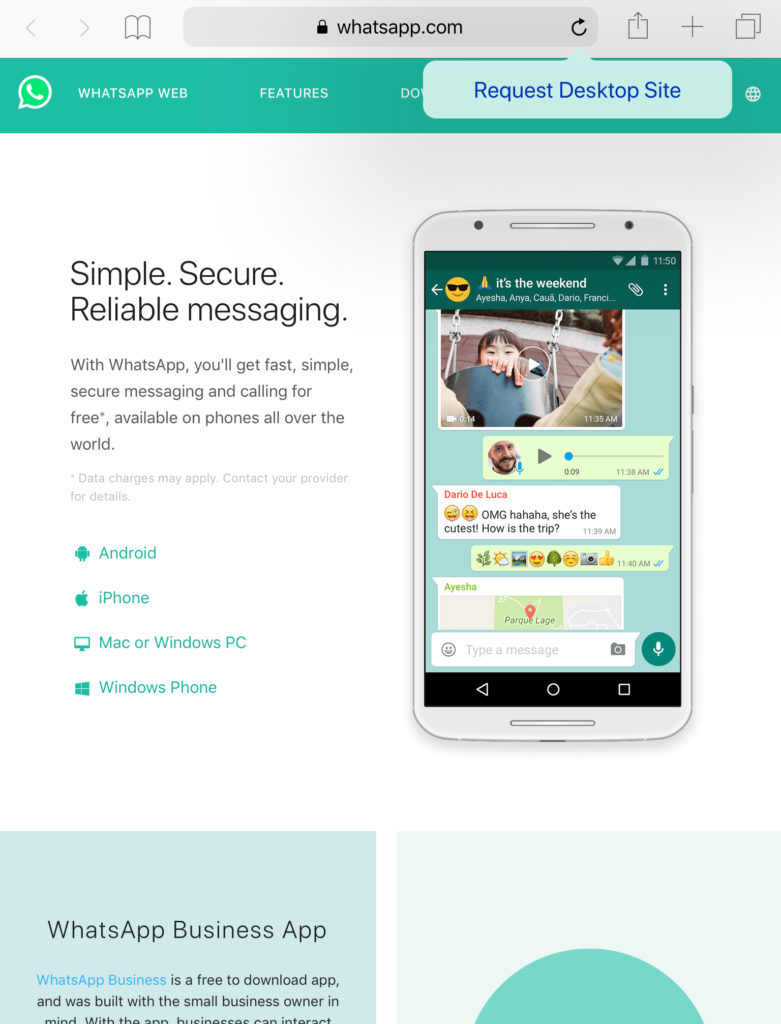
The page should reload and showing WhatsApp for Web interface with the QR code to pair it with your phone.
Open WhatsApp on your iPhone, head to Settings > WhatsApp Web/ Desktop and scan the QR code on your iPad to pair both devices.
There are few limitations when you are using WhatsApp for Web, you can’t make voice calls and video calls. And no notifications.
I wish WhatsApp create an app similar to what Signal does with iPad.

Leave a Reply