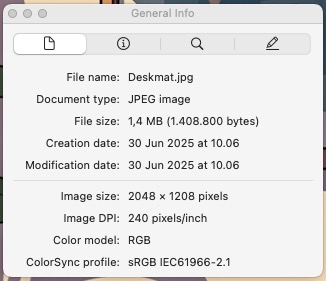Want to know what the resolution of an image is? and how to know what resolution the image is on mac?
Short story, I have this illustration image for a deskmate and I found a service to make that illustration image become a deskmate.
For printing a deskmate, a resolution of 300 DPI is generally recommended for high-quality prints. Why? this ensures crisp, clear images and text.
What is DPI or Dots per Inch?
It refers to the number of ink dots a printer can place within a one-inch line. Higher DPI means more dots resulting in a sharper and more detailed images
Now, how to see Image Resolution in Mac OS?
I’m talking see it without opening an Image editor software, e.g Lightroom. We’re using Mac Preview tool to see the image resolution.
After opening an image with Preview which is usually the default option for viewing images on Mac OS, go to Tools in menu bar and choose Show Inspector or press ⌘ command – I.
The Inspector Window will, it will display various image details.

See Image DPI in it which we can see the DPI number
Note: I’m using Mac OS Sequioa 15 when writing this blog