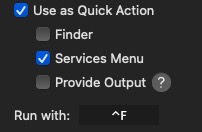I’ll give you an example of creating an easy shortcut, it is so easy, it might be easiest shortcut in Mac OS.
Mac OS have this app name Shortcuts, this has long been one of the most underrated aspects of Mac OS. Actually, I hadn’t touched this app until a few days ago. I saw a video on YouTube and wanted to give it a try.
What is this Shortcuts app? It provides a quicker way to complete a task. It allows us to create shortcuts with various steps.
A shortcut is made up of one or more actions. What is an action? It’s the building block of a shortcut.
I record my daily expenses in the Numbers app, and they’re saved in a file. Normally, I’d open the file with several, somewhat cumbersome steps: first, I’d go to the external drive where the file is stored in a folder, then open the folder, and finally, I’d click on the expense file.
The idea behind this shortcut is that I can simply use a keyboard shortcut to open the file. This saves time and steps.
- Drag and drop the Open File action to the canvas area.

2. Click File, then browse to the file you want to open.

3. Change the Default App to the application that the file in number 2 is compatible with.

4. Go to Shortcut Details (i) in the sidebar, select Use as Quick Action, and turn on Services Menu.
5. Set “Run With:” with a keyboard shortcut; in my example, I’m using Control-F.

After the shortcut is complete, we just use control-F to open the file instantly. You can change ‘control-F’ to whatever keyboard shortcut you want.
Currently, I only use shortcuts to do things I do regularly, as mentioned above. I’m waiting for Mac OS 26, also known as Mac OS Tahoe, which will integrate with Apple Intelligence and automation.
Note: I’m using Mac OS Sequoia 15 when writing this blog.